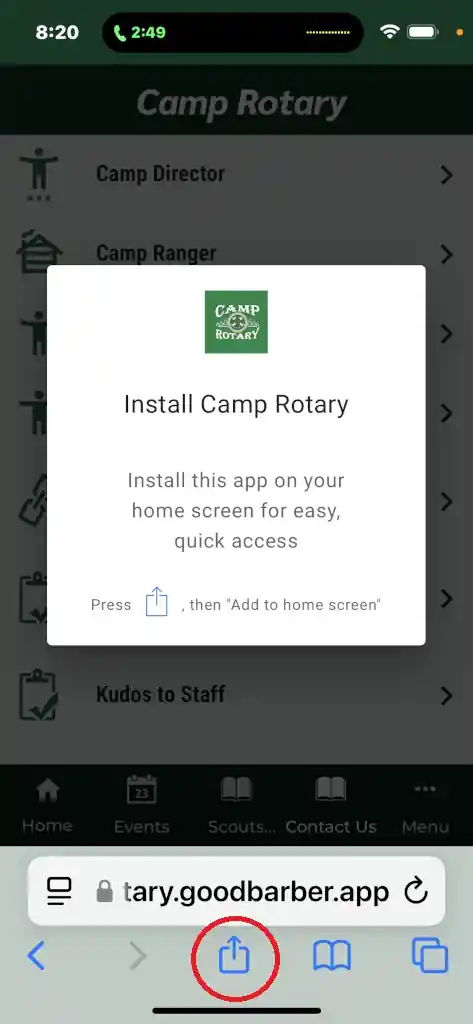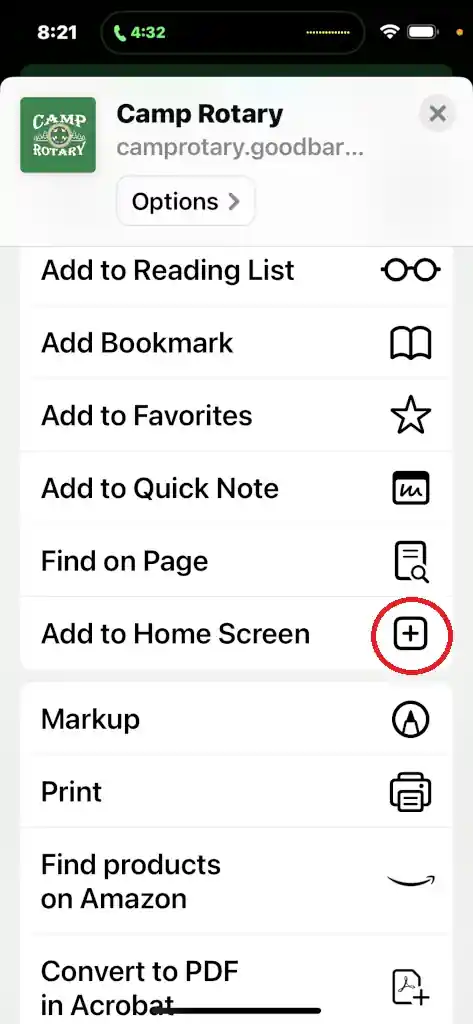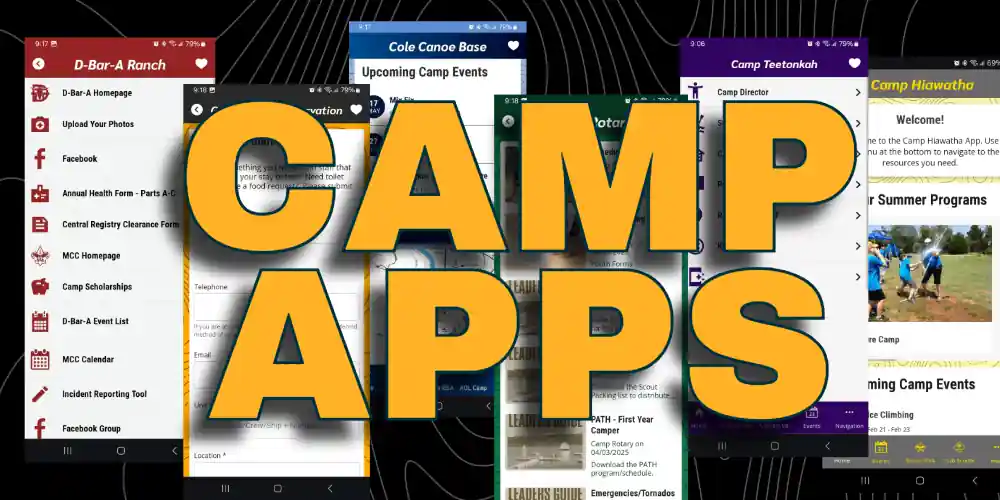
#CampApps2025
A brand new look and technology, putting all-things-camp right at your fingertips! All six camps have been moved to the new App platform. You will no longer need to download and install the app from the Google Play store or Apple store — we are using a new web-app technology!
View the User Guide for full details (or scroll down to the Android or iOS sections below), but installing the app on any device (phone, tablet or PC) is as simple as:
- Navigating the the App Link (from Chrome on Android/PC or Safari on iOS).
- Browse around the site for a while (~4 clicks), and your device (phone/tablet) will automatically ask you to “install” or “add to home screen” the app – SAY YES!
- Then open the app and click some more (~8 clicks), and when it asks you to “allow notifications”, SAY YES! *.
* Notifications will be used to communicate program changes, weather/situational emergencies, and other timely information while you are at camp. You can disable the notifications on your device using the normal App notification permissions. Be sure to enable your notifications prior to your arrival at camp. Say yes initially to add that permission, and then you can turn on/off the notifications in your device app settings.
Android
- Using Chrome (cannot be another browser, even if it is built on Chrome), go to the Camp App’s link.
- You have two options for “installing” the app – manually or prompted.
-
- Prompted: If you navigate around the app – reading FOUR different pages/events will prompt you with a “Do you want to install this app?” or “Install app”. Choose to Install.
- Manually: After going to the page, you can choose to install. Use the three dots menu in the upper right and choose “Add to Home Screen”. It will ask if you want to install the app.
To receive push notifications from the App, you can wait for it to prompt you to allow Notifications, or you can turn them on. After 8 “actions” in the app (viewing screens, navigating around), it will pop up and ask you if you want to Allow Notifications. Choose Allow to receive the notifications. You can also manually configure this using your device’s native Notification settings options.
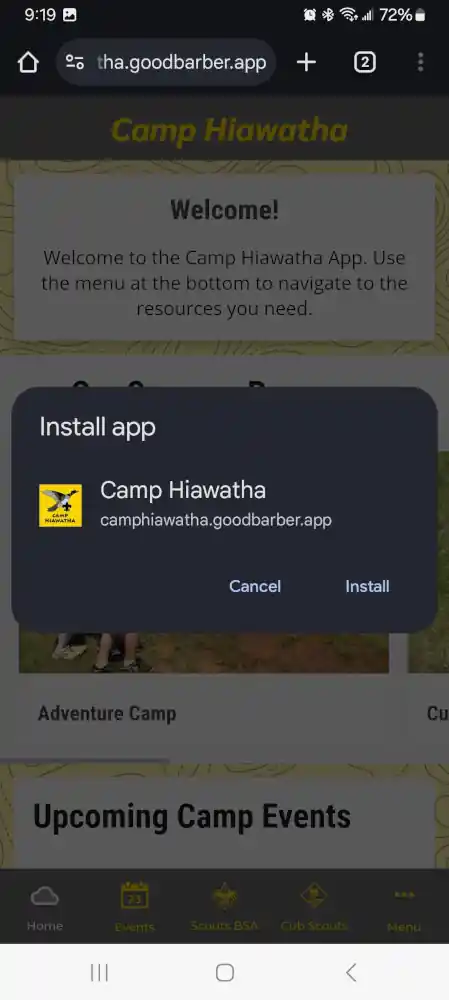
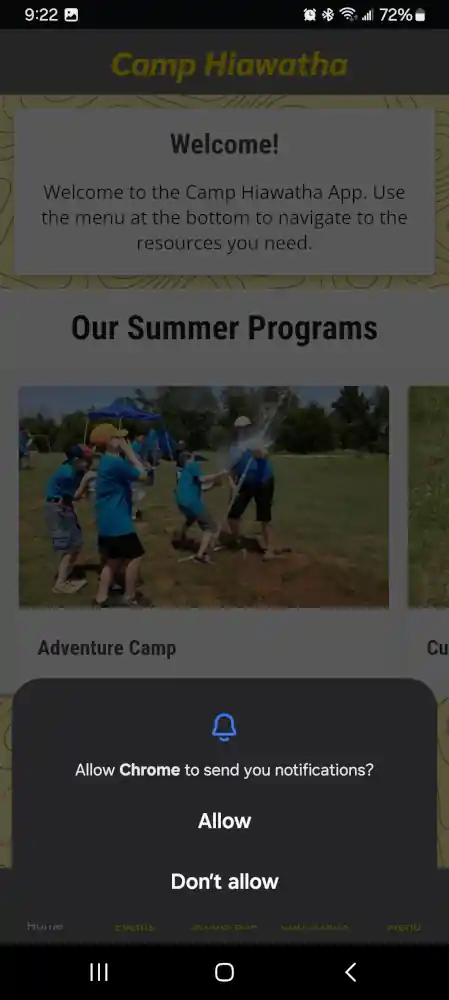
iOS
- Using Safari, go to the Camp App’s link.
- You have two options for “installing” the app – manually or prompted.
-
- Prompted: If you navigate around the app – reading FOUR different pages/events will prompt you with a “Install app”. Choose to Install.
- Manually: After going to the page, you can choose to install. Tap on the Share button at the bottom of the browser window. Select the option labeled “Add to home screen”.
To receive push notifications from the App, you can wait for it to prompt you to allow Notifications, or you can turn them on. After 8 “actions” in the app (viewing screens, navigating around), it will pop up and ask you if you want to Allow Notifications. Choose Allow to receive the notifications. You can also manually configure this using your device’s native Notification settings options.